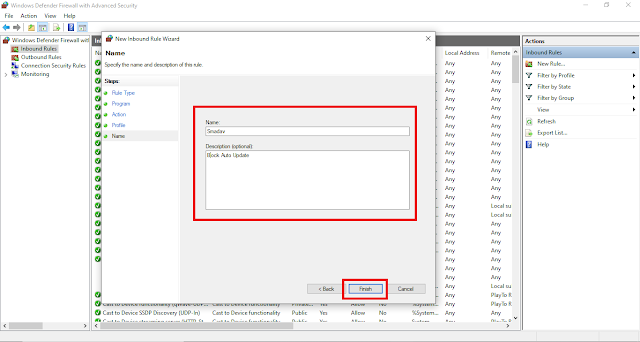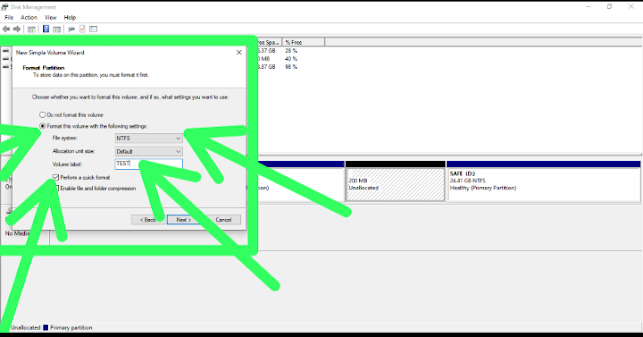JAMB registration for the 2023 UTME/DE examination has begun.
Here is the JAMB UTME/DE registration procedure and process flow for the 2023 exercise.
Details on how to successfully register for 2023 UTME have been released. Selling of e-pins and registration begins January 14th and ends February 14th. The exam begins on Saturday 29th April, 2023 and ends on Friday, 12th May, 2023 while foreign centres' UTME is scheduled for Monday, 30th May, 2023 at all 9 foreign centres.
The official book to read this year is "The Life Changer" by Khadija Abubakar Jalli for UTME candidates and for DE candidates. JAMB Mock Exam will be conducted on Thursday, 16th March, 2023.
BLIND candidates can pick the option of sitting for the examination through Braille, Recorded or Read Aloud. A candidate is either blind or sighted. It is important to be factual.
During registration, once a candidate indicates that he or she is blind, there would be a dropdown box for the candidate to select the town closest to his/her residence to write the examination. The towns available for the blind candidates are as follows: Abuja, FCT, Bauchi, Bauchi State, Benin, Edo State, Ekiti, Ekiti State, Enugu, Enugu State, Kano, Kano State, Kebbi, Kebbi State, Lagos, Lagos State, Oyo, Oyo State, Plateau, Plateau State, Yola, Adamawa State
DEAF/MUTE CANDIDATES
A special indicator for the deaf/mute has been created to differentiate them for special attention at the examination hall. Deaf candidates are therefore required to confirm this appropriately during registration.
BIOMETRIC CHALLENGES
i. Candidates with biometric challenges can only register at JAMB headquarters in Abuja.
ii. No other CBT centre is permitted to register such candidates
iii.They will also sit for their examination at JAMB Headquarters in Abuja
iv.No candidate will be allowed to enter the examination hall or sit for the examination if his biometrics is not verified
The system will not permit or process any examination without biometric verification
Candidates with Biometric abnormality can only register and take examinations at the Abuja headquarters of the Board. The Board will facilitate the travels
Candidates with biometric challenges would sit for the examination in Abuja on the last day of the national examination calendar.
DATES AND VENUE FOR THE 2023 UNIFIED TERTIARY MATRICULATION EXAMINATION
The 2023 UTME will commence on Saturday 29th April, 2023 and end on Friday, 12th May, 2023 while foreign centres' UTME is scheduled for Monday, 30th May, 2023 at all the 9 foreign centres.
The venue of the examination will be at ANY centre in the candidate's chosen examination
JAMB DOES NOT POST ANY CANDIDATE TO ANY EXAMINATION TOWN (OR GROUP OF TOWNS) OTHER THAN THE ONE CHOSEN BY THE CANDIDATE AT THE POINT OF REGISTRATION. CANDIDATES ARE, HOWEVER, ADVISED TO REGISTER ON TIME BEFORE THE AVAILABLE SPACES IN THEIR TOWN OF CHOICE OR GROUP OF TOWNS ARE EXHAUSTED. DUE TO DISCOVERED CONSPIRACY AMONG SOME CBT CENTRES, NO EXAMINATION TOWN WITH FEW CENTRES IS ALLOWED. MANY TOWNS HAVE BEEN MERGED. NOTE THAT CHOICE OF A GROUP OF TOWNS IMPLIES THAT YOU CAN BE POSTED TO ANY OF THE TOWNS IN THE CHOSEN GROUP.
REGISTRATION FEE/PROCUREMENT OF REGISTRATION ePINs
For the 2023 UTME, candidates are required to pay either (a) a total of Five Thousand Seven Hundred (N5,700) Naira only if not sitting for the optional Mock while candidates who intend to sit the mock UTME would be required to pay N6,700 Naira. Either has incorporated all fees including the N2,700/ N1,700 fee of the CBT centre for UTME as DE is N4,700.
$20 is the application fee for Candidates from the nine foreign centres.
Candidates should note that ePINS purchased are tied to individual profile and are not transferable
Candidates are advised to keep private and confidential their security details such as registration numbers, password/numbers of ATM Cards, email addresses and ePINs. No centre is allowed to request or accept a candidate's password.
OPTIONAL MOCK-EXAMINATION
The Board will conduct a Mock Examination in all the accredited CBT centres to prepare and familiarise INTERESTED Candidates with the CBT environment. Interested candidates are advised to indicate interest in the Mock Examination during the registration provided they register early enough.
The date for the MOCK examination shall be on Thursday, 16th March, 2023.
GENERAL INFORMATION
All candidates must mandatorily register their profiles through text messages as illustrated above before proceeding to buy the ePIN
The registration fee is non-refundable
Candidates are advised to read and understand the guidelines on admission and instructions as shown on the scan QR Code on how to complete the online registration before commencing the process of registration. He or she is also to sign an MoU on ethical standards.
Multiple registrations are not permitted. Candidates who register more than once will be identified, disqualified and prosecuted.
Candidates are to note that irrespective of their choice of programme, they will also be tested on a general text: “The Life Changer” by Khadija Abubakar Jali. All Candidates are also expected to read the text.
Candidates/Officials would not be allowed to enter the examination centre with earphones, wristwatches, mobile phones, electronic devices, or any pen/biro. Only common pencil is allowed
Candidates are warned that the Board does not require nor authorise the services of ANY cyber café, school or establishment other than the accredited CBT centres for this exercise
Examination malpractice is a criminal offence that attracts, in addition to the cancellation of results, publication of names and prosecution of such offenders.